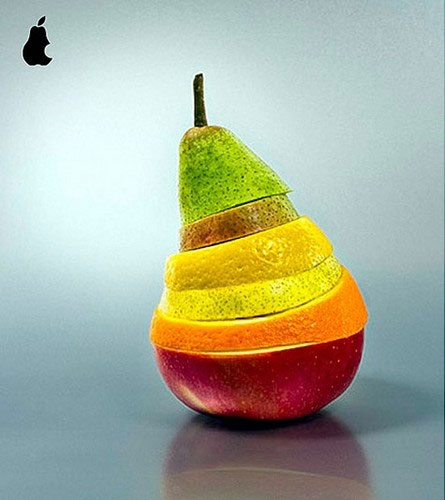In this tutorial we will go from this picture:
To this picture:
Step 1:
Click the little icon in the corner of your layer palette (Shown below) and then click 'Gradient Map'.
Now choose a blue color like I did (Also shown below), and black.
(Click for full size)
Step 2:
Okay, go to Image→Apply Image. Hide the Gradient Map layer by clicking on the little 'Eye' next to the thumbnail of the layer.
After that, go to Filter→Blur→Gaussian Blur. Enter about 8,4 px. Put this layer to Soft Light, and you are done!
-Justphotoshopping Team






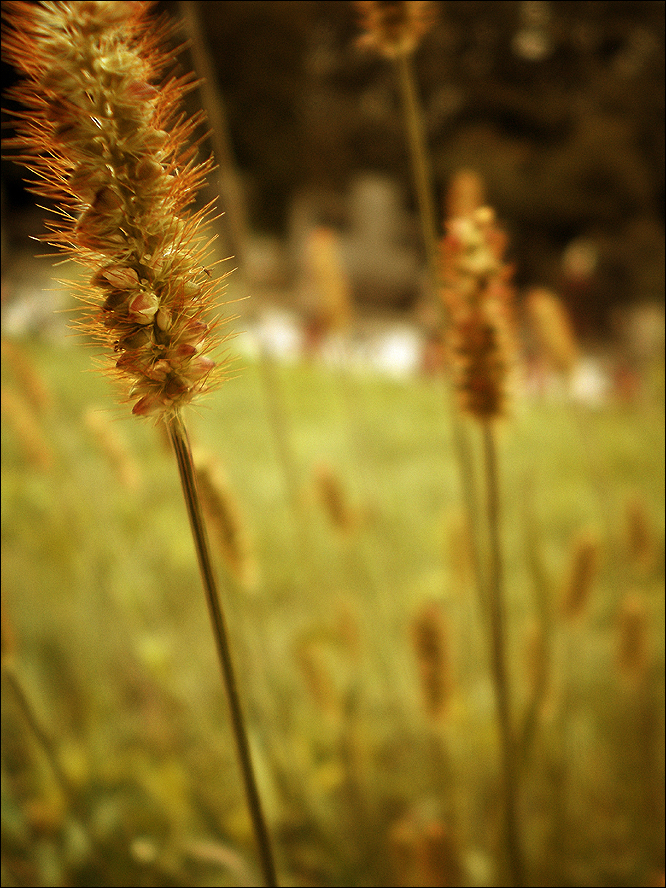




















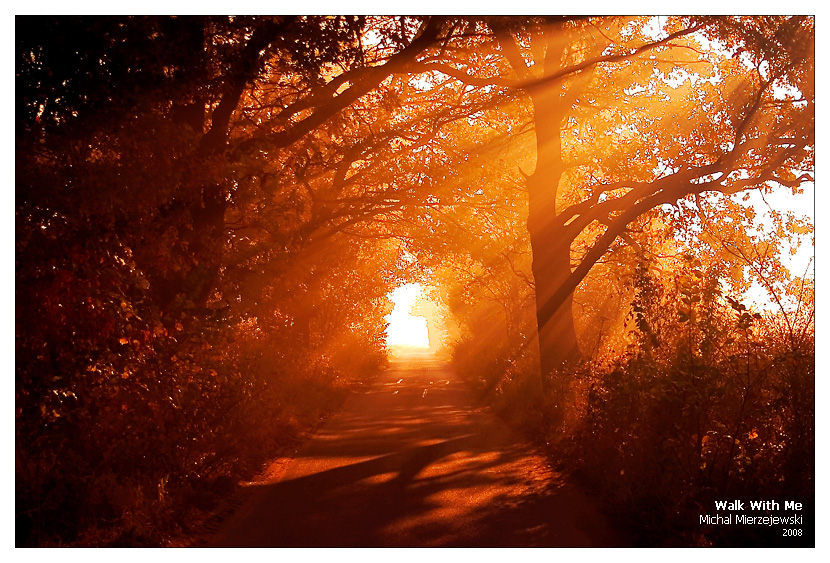













.jpg)