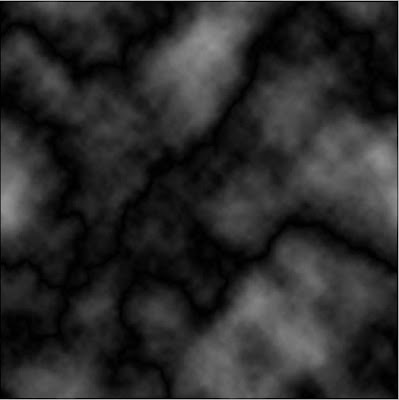Create a new document. Size doesnt matter.
Now press "D" on your keyboard to reset the foreground and background colors to black and white. Fill your background with black color.
Now press "D" on your keyboard to reset the foreground and background colors to black and white. Fill your background with black color.
Go to Filter> Render Lens Flares and apply the following setting:
Then go to Image> Adjustments> Hue/Saturation Or press Ctrl + U, and apply the following setting:
After that, go to Filter> Pixelate> Mezzotint and use Short Strokes in drop down menu.
Then go to Filter> Blur> Radial Blur and apply the following setting:
Press Ctrl+F to do that again.
Press Ctrl+F to do that again.
After that, it should look like this:
Apply Filter> Distort> Twirl and set the Angle to 110.
Now duplicate the Background layer. after that , go to Filter>Disort>Twirl, and set angle to -220.
Now set the Duplicated layer to lighten.
Now merge the 2 layers. Presss Ctrl+U or go to Image> Adjustments> Hue/Saturation.
Change the settings to this. (You can play around with the colors this time.)
Final results:
Thats it! That wasnt so hard wasnt it?