Step 1:
Open a new document. The size I used was 500 x 500.
Now type in a sentence, a word, a letter, anything. I chose for a big 'J', from JustPhotoshopping.
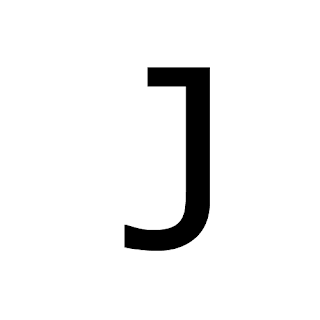
Go write random things, or just repeat one word. Fill the whole canvas. Then go to the layers palette.
Right click the 'J' layer, and click Convert to Shape.
Now just pull that Vector mask to your random text layer, and you will see not precisely what we want.
We now do have the letter filled with words, but the background is black. The solution for this problem is simple; delete the layer were the J was.
Just to give my J a better effect, I added a stroke. You don't have to do that ;)
Thank you for reading this tutorial, and I will see you guys tommorow!

