Start off with a picture with 500x500.
Press 'D' to reset your Color Palette. Now go to Filter>Render>Clouds.
and then Filter>Render>Difference Clouds.
It should look a bit like this.
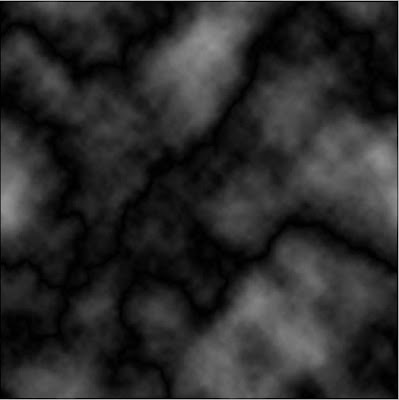
Now go to Image>Adjusments>Invert or press Ctrl + I.
Now go to Image>Adjusments>Levels or press Ctrl + L.
Then Apply these settings:
After that, go to Filter>Disort>Polar Coordinates, and apply the following settings:
Then Filter>Render>Lighting Effects and use the following settings:
Now go to Filter>Disort>Shear.
We need to change to color, to make it look more fire-y. So press Ctrl + U.
Now duplicate the layer and set it to overlay.
If you want you can change to colors, but i leave it like this.
results:
Thats it!
Rewritten & Final result 2 by me.









Thanks so much AJ. I had a try at this and used different colours and some different effects but used the same base as you.
ReplyDeleteHere it is:
Normal Version:
http://i32.tinypic.com/2i7micp.jpg
My Flame Version:
http://i28.tinypic.com/2duw845.jpg
C&C
Hi Applejuice,
ReplyDeleteThanks for helping me with my photo's, book covers etc by making your expertise available
cv
Haha. Thanks for the reply's :D Nice work
ReplyDeleteRm, and thanks... Cv.
Hope you will try out more later :)